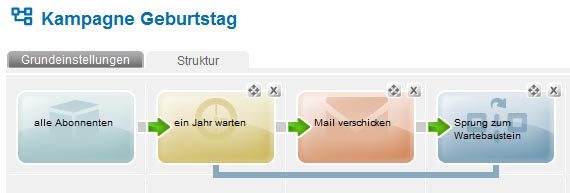|
If your account owns the access-rights for the module 'campaigns', you can find the function 'campaign manager' under 'tools' -> 'campaigns'.
Use a campaign to send automated mailing series with personalized content. You can compose the actions and branch points of your campaigns process in function blocks, which can depend on a variety of conditions.
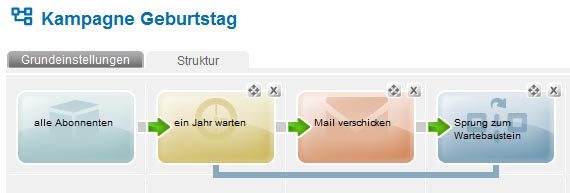
Once set, your campaigns run automatically in the background and react immediately on every new subscriber and every change of your subscribers' dates, concerning e.g. interests, clicks in mailings or belongs to subscriber lists.
Campaign manager 'basic' or 'advanced'?
Depending on your contract with emma, you can use either the basic or the advanced version of the campaign-manager-module. The different versions of the campaign manager variate in their range of functions, because they use different function block types:
- basic: This module is best for simple, linear running campaigns. You can use function blocks as 'wait', 'send' and 'jump' to generate typical use cases as annual birthday greetings or a weekly series of mini workshop emails starting for every new subscriber of the workshop newsletter.
- advanced: Using this module you can create your campaigns as extensive as you like to. You also are able to connect multiple campaigns to each other. That way you may react on a variety of events and reach an extremely high degree of email-personalization. In addition to the common function blocks as 'wait', 'send' and 'jump', you can also use the advanced functions 'splitter', 'condition' und 'profile enhancement'. Further the advanced jump-function is connectable to every other function block, even from other campaigns. This way, you can create an almost unlimited number of use cases as target group customized newsletters, individualized welcome series or reminders for upcoming happenings.
Read more about the various function blocks and see some examples of campaigns in both campaigns manager modules in the following chapters.
Create new campaigns
First you should concept the topic of your campaign, e.g. congratulate your subscribers every year per postcard.

To get a first impression of designing a campaign, take a look on the already existing examples for a birthday-campaign and a welcome-email-campaign.
You can open and 'edit' or 'delete' a campaign using the icons on the right side of the campaign overview. In the same way you can open or change the customer-directory of your campaign. Use 'move' to change the directory or 'open folder' to display only the campaigns, that are located in the same directory as your campaign. You can also create a new 'copy' of your campaign.
Please note: In addition to your campaign, you also need to create all mailings and target groups, which are integrated in your campaign. For using an e-mail in your campaign, those two conditions have to be fulfilled:
- The type of the mailing is 'campaign e-mail' (or -sms or -postcard). You can change this setting in your mailing under 'advanced setting' -> 'behavior'.
- At least before activating your campaign, also contained mailings should be activated. An activated mailing is marked by a letter-symbol without an 'editing pencil'
 . If one of your campaigns mailings is still not activated, use button 'ready for activation' in tab 'delivery'. . If one of your campaigns mailings is still not activated, use button 'ready for activation' in tab 'delivery'.
Tab 'preferences'
In tab 'preferences' you can specify a name and (optional) a description for your campaign.

Choose subsequently the basic settings of your campaigns for handling subscribers. Once the campaign is started, you have to pause it, if you want to change one of those options. Please note: Remember to restart the campaign after changing the option.
- Add existing subscribers on campaign activation
Activating this option adds all already existing subscribers currently matching the source element condition immediately on the campaigns activation. Otherwise the campaign will start without subscribers initially. Please note: If you have chosen the option 'add additional subscribers', also existing subscribers may be added to the campaign. Learn more about confining the number of added subscribers to only new ones in paragraph 'Add additional subscribers'.
- Add additional subscribers
If this option is active, constantly additional subscribers matching the source element condition are inserted. This includes new subscribers (e. g. new subscription, import). As well after every interaction in existing subscribers (e. g. changed profile data, sent mailing, opens, clicks) leads to a recheck, if the subscriber matches the source element condition. This proof also runs, while the campaign is paused. If the option 'Add additional subscribers' is not activated, no additional can be add to a once activated campaign, even if it's paused. Please note: If you want to confine the number of added subscribers to only new ones and exclude changed subscribers (especially if you unchecked the option 'add existing subscribers on campaign activation'), please expand the target group of your source element. Choose an additional condition such as the create-date of the subscriber (field 'create at') or an own subscriber field 'create at'.
- Remove non-matching subscribers
This option achieves a constant remove of subscribers from the running campaign, as soon as they do not match the source element condition anymore. This can be caused by unsubscribing, import of subscriber data, changed profile data, sent mailings, openings and clicks. If this option is unchecked, no subscriber ever leaves the campaign, no matter if it's running or paused.
- Allow to re-insert previously removed subscribers
By choosing this option, you allow even after activation previously removed subscribers to re-enter the campaign, as soon as they match the source elements conditions later again. This can be caused by import of subscriber data, changed profile data, openings and clicks.
Tab 'structure'
You can compose your campaign and specify its course. Use the plus-button to add a new function block.

Then choose a function block, that you want to add.

To insert a new function block between two already existing ones, click on the green arrow between those two function blocks.
|

|
|
Please note: You cannot insert a jump block or
an end block between two other function blocks,
because those function blocks can only be
placed at the end of a campaigns thread.
|
Click directly on a function block to display and edit its name and additional properties. Please take care, that the name of every function block should be:
- expressive. This will make your campaign easier to understand even for people, who were not involved in its design.
- unique. Various functions or events with the same name could cause unnecessary difficulties in reading the campaign log.
These are the function blocks of the 'campaign manager basic'-module:
 |
|
Every campaign begins with a 'start block'. It depends on the conditions of this block, which subscribers will enter or leave the campaign.
Thereby the number of subscribers is confined by the subscriber list and target group, that are chosen in the start block. Both information are optional. Once the campaign is activated, the subscribers, that match to the start block's conditions, is actualize in a cycle of few minutes. Subsequently the matching subscribers enter the campaign while the not matching leave it, if you chose the corresponding options in tab 'preferences'.
|
 |
|
You can send a mailing in your campaign using a 'send block'. Thereby chose a sending either per e-mail, sms or postcard.
If you want to use a mailing for your campaign, it has to be a 'campaign mail'. You can choose this option in tab 'advanced settings' under 'behavior'. Additionally, a campaign mailing has to be activated in tab 'delivery' before you can use it.
If you want to change a running campaign, you previously have to pause it. Immediately after you finished your changes and continue the campaign, all mailings, that should have been sent during the pause, will be sent. In the same way you have to act with changes in the 'email template' of a campaign email. To get the change to be operative, the campaign email also has to be paused and continued afterwards.
|
 |
|
By a 'wait block' you can define a point of time or a duration, until that your campaign shall wait before entering the next function block.
You can choose between 4 different modes:
- duration: You can specify a waiting period for a fix duration such as e.g. a series of workshops sent in a defined distance of time. Even while a campaign is paused, the set duration is running, the duration is running. The duration always refers to the time, when the subscriber entered your campaign.
- time: You can choose every possible combination of date, day of the week and / or time of the day as your time definition. This way, you can build campaigns for e.g. annual Christmas greetings or a weekly newsletter.
Please note: The defined time specifications are related by AND, which means that the subscriber only leaves the wait block, if all made time conditions are fulfilled. In addition, the specified time condition is count also 15 minutes after the defined point in time as fulfilled. If the waiting mode 'next matching date from profile' is set, the settings in the field time of the day is ignored.
- next matching date from profile: This point of time is individually defined by a date field in your subscriber's personal data.
Please note: The set time condition is count as fulfilled the whole day, even after passing the specified time of the day.
- no waiting: In this mode, the 'wait block' is ignored and the subscribers immediately enter the next function block.
|
 |
|
A 'jump block' leads the subscriber to an other function block of the campaign, e.g. to the 'start block' or a 'waiting block'. By this, you can run your campaign endless.
Please note: Please do never connect a 'jump block' directly to a 'send block'. In this case, the mailings would be sent in an infinite loop.
|
 |
|
The 'end block' is the finish of the campaign for all subscribers, who shall pass the campaign only once. |
The 'campaign manager advanced'-module offers additionally the following functions:
 |
|
If you decided to use the 'campaign manager advanced', the 'jump block advanced' is available instead of the 'jump block', you know from the 'basic module'. With this function block, it's not only possible to jump to an other function block of your actual campaign. You also may jump to a function block of any (still active) campaign.
Jumping to an other campaign causes two events:
- The subscriber leaves the actual campaign and enters the other one.
- The subscriber reenters the original campaign, because after leaving, the subscriber doesn't exist in the campaign anymore, but still fulfills the conditions of the 'start block'. If you don't wish to allow your subscribers to reenter the campaign after jumping to an other one, please insert a 'splitter block' followed by an 'end block' before the 'jump block'. This way, the subscriber also stays in the end block and therefore doesn't reenter the campaign.
|
 |
|
The 'profile enhancement block' offers a variety of possibilities to enhance the profiles of your subscribers within the framework of a campaign.
|
 |
|
By a 'condition block' you can proof during a running campaign, if a subscriber belongs to a target group or not. Dependent on the result, the condition block leads the subscriber to one of its two different following function blocks. Additionally, you can define a duration, that the condition block shall wait for a subscribers' target group affiliation. |
 |
|
The 'splitter block' can lead the subscriber simultaneous to both of its two different following function blocks. |
Test and activate a campaign
Initially every new created campaign is in the edit mode. You can always leave the edit mode and switch to the test mode, to run a test for your campaign with specific subscribers. In this case, an additional tab 'test recipients' appears.
No subscriber can enter a campaign in the test mode. Instead you can manually add subscribers for your test in tab 'test recipients' by clicking on 'Insert new test recipient'. You can choose those test recipients by a search function from any subscriber list or target group. Immediately after inserting the first test recipient, the test run of the campaign starts. Test recipients pass the campaign, as it would be activated. But distinct from a normal run of a campaign, the test mode offers additionally the possibility to 'ignore waiting component by test process' by choosing the associated option in tab 'test recipients'. This can fasten your test run. Please note: Ignoring waiting component by test process is unique to the 'wait block'. If you set a waiting duration in a 'condition block', you have to adjust it manually for your test run. But please don´t forget to reset it before you activate your campaign.
By clicking 'Activate' you can start your campaign. It will run permanently and react constantly to every change of your subscribers' data.
Pause, edit and continue a running campaign
You can use the Button 'Pause' to pause and edit a running campaign. While your campaign is paused, subscribers of your campaign don't move between its various function blocks. Anyway, the conditions of the 'start block' continuously are compared with the settings of your subscribers. Matching subscribers are added to the 'start block' and wait until the campaign is continued. Not matching subscribers get removed from the campaign. If this is not required, please uncheck the options 'Add additional subscribers' and / or 'Remove non-matching subscribers' in tab 'preferences' of your campaign.
Before you continue a paused campaign by using the button 'Activate', please make sure, that the number of contained subscribers corresponds your expectation.
Reset or finish a campaign
To stop a running campaign, you can 'reset' or 'finish' it.
- 'Reset' erases all subscribers from your campaign and clears the campaigns log.
- 'Finish' freezes the actual status of your campaign, which means no subscriber is moved or changed in the campaign anymore, no subscribers are added or removed from the campaign and the campaigns log doesn't change anymore.
After stopping the campaign, you can edit and reactivate it again. Please note: It's not possible to continue a campaign, after you stopped it. You only can restart it, which means your campaign will loose its actual running status. If you want to be able to continue your campaign, pause it instead of stopping it.
Example for 'campaign manager basic': Annual birthday congratulation
An usecase for the 'campaign manager basic module' is a campaign for an annual birthday congratulation.

Choose the subscribers, you wish to send your birthday congratulation. You can limit the number of subscibers of your campaign by selecting a subscriber list or a taget group in your 'start block'. If you don't select anything, all of your subscribers can enter the campaign.
The 'wait block' shall individually react on the birthday of your subscribers. For this reason, select the waiting mode 'next matching date from profile' and then subscriber field, that contains the date of birth of your subscriber. Set the time of the day, when the subscriber shall leave the 'wait block' and the mailing shall be sent. Don't set an additional timeframe before or after the chosen date to make sure, that the subscriber recieves the mailing on its birthday.

It's neccessairy to set the option 'ignore' 'year' to make sure, that your campaign works with birth-dates of years past.
Choose your birthday mailing in the 'send' block of your campaign. If the wished mailing is not selective in the 'send' block, please make sure, that its 'behavior' is set on 'campaign mailing' and that the mailing is activated.
The last step is to connect a 'jump block' to your 'wait block'. This way after the delivery of the birthday mailing the subcriber jumps back to wait for its next birthday.
Example for 'campaign manager advanced': Using different delivery methods to send voucher-codes
To find out, which is the best technical way to inform your customers about news and benefits, you can randomly split them in 3 groups and lead them trough campaign like the following. This may help you to decide, which delivery method you should use.
You can split your subscribers by a random target group.

Starting point: You want to find out, which is the best way to get in contact with the subscribers of your subscriber list. Therefore you decided to count the number of redeemed vouchers as the characteristic feature to evaluate the sucess of your mailing versions.
In this process you split your subscribers randomly in 3 groups with approximately the same size:
- group 1 recieves an e-mail with a voucher for your products
- group 2 recieves an sms with a voucher for your products
- group 3 recieves an postcard with a voucher for your products
Every of the campaigns 3 ways contains a profile enhancement block, which adds the way of delivery to the subscriber personal data. Based on this information you can analyse after finishing the campaign, how many subscribers of each group used the provided voucher, which means that they really are qualified users.
The process flow in detail:
- Every subscriber of your chosen list enters the campaign.
- The first condition block 'Condition: random selected group 1 (33,3 %)' is set on a target group, that randomly selects subscribers with a probability of 33.3%. The subscribers, that match this target group, follow the green arrow and go trough the campaign on way 1.
- The other about 66.7% of your subscibers don't fulfill the condition and thereby follow the red arrow to condition block 'Condition: random selected group 2 (33,3 %)'. As this group only contains 66.7 % of your subscibers, the condition block has to be set on a target group, that randomly selects subscribers with a probability of 50% (or ½) to reach the same group size as the one, that follow way 1 (66.7% * ½ = 33.35%). The subscribers, that match this target group, follow the green arrow and go trough the campaign on way 2. The Rest of your subscribers follow the red arrow and go trough the campaign on way 3.
- Each way through the campain contains the sending of a mailing. Before the sending starts, however, the subcribers, that follow way 1, recieve an e-mail-mailing, the subscribers of way 2 a mailing per sms and the subscribers of way 3 a postcard.
Please note:
- If you use a random target group, always expect a certain deviation of the group size, especially if only a few subscribers are split. The behavior of this function is less similar to the exact group distribution in the 'A/B Test', but rather to the probability of the classic dice. There is no guarantee, that in 10 throws exactly five values of the upper half and five numbers of the lower half will be rolled.
- The campaign above automatically ensures, that the 3 random target groups mutually exclude each other through the three successive condition modules. Using only target groups can not afford this. If you want to use an identic target group distribution unusing a campaign, in each of them you have to exclude the other target groups by the additional condition "AND not included in target group x". This means that subscribers of the second target group are not included in target group 1. Also subscribers of a 3rd target group must not be included in target group 1 and not in target group 2.
- The group division in the above campaign example only works if the 2nd and 3rd random target group has been created manually, which means they must not have been created by copying one of the other target groups. If you are unsure once, click on 'Distribute Subscriber' in the 2nd and 3rd target group.
Example for 'campaign manager advanced': Special offers for shopping cart cancelers
Again and again, it is the case with online shop vendors that customers place articles in their shopping cart, but do not send the order. In this case, the vendor should be interested in persuading these customers to make a purchase by special offers and promotions. A mailing campaign designed specifically for shopping cart dropouts can be very useful.
Therefor the subscriber has to be marked as a shopping cart canceler by the online shop. This can be realized by a corresponding subscriber field (e.g., a checkbox). All other tasks will run automated by the campaign. Please note, that for this purpose the setting 'Removing unsuitable subscribers' has to be selected in the 'basic settings' of the campaign in order to remove the orderers immediately from the campaign. Likewise, the setting 'Insert additional subscribers' has to be selected to allow an insertion of new subscribers.
The following is an example of such a campaign. The shopping cart cancelers first receive a voucher to move them to the purchase of the already selected items. If this does not succeed, they will be informed in a further mailing and about further articles from the range, which might also be interesting.

The process in detail:
- The 'start block' collects all subscribers, which were marked as 'shopping cart cancelers' by the shop. Subscribers who are already in the campaign are excluded.
- The second function block is a 'wait block' with a waiting time of e.g. 5 days. That means the subscribers remain in the block for 5 days and wait. During the waiting period, it is permanently checked whether the mark 'shopping cart canceler' has already been removed by an order. If this is the case, the campaign run of the subscriber is aborted since the subscriber no longer match to the condition of the 'start block'.
- In the next step, the other subscribers receive a mailing that reminds them of the "forgotten" shopping cart items. An additional purchase incentive can be triggert e.g. a voucher, that is included in the mailing.
- As well as the second function block, the following is a 'wait block', this time with a waiting time of e.g. 10 days. The subscribers remain in the block for 10 days. During the waiting period, the campaign checks again whether the mark 'shopping cart canceler' has already been removed by an order. As already in the other 'wait block', the campaign pass is terminated instant for all subscribers, that don't match anymore to the condition of the 'start block'.
- All other campaign participants will now receive an infomail, which can familiarize them with additional offers of the shop.
- Subsequently, the mark 'shopping cart canceler' is removed to avoid that the subscriber directly reenters the 'start block' after its campaign run has been completed. Thus, he receives a reminder of his shopping cart not before the shop software reactivates the mark 'shopping cart canceler'.
Example for 'campaign manager advanced': promotion-campaign for a trade fair
Trade fairs and seminars are usally planned and organized over months in advance. With the following campaign, you can organize the promotion and infomailings for your trade fair in advance and thus may protect your resources just before the start of the fair. By handling through a campaign, you also have a better overview of the timing of each mailing. In addition, you will also get an overview of the most successful part of your promotion. Please note that for this purpose, the setting 'Remove non-matching subscribers' must be deactivated in the 'Basic settings' of the campaign.
In addition, the setting 'Insert additional subscribers' must be selected to enable the insertion of new subscribers. However, please do not forget to deactivate the campaign in time for the start of your trade fair.
If you integrate the registration for the trade fair participation directly by a mailingwork registration setup, an appropriate mark can already be added to the subscriber data or the subscriber can enter a specific list. If an external program is to be used for this purpose, the marking should be set by the used registration form or by a regular update of the subscribers by import.
The following is an example of such a campaign. The campaign is intended for a one-time run. This means, every subscriber can enter the campaign maximally once. While passing the campaign, the subscribers who have not yet registered for the trade fair receive a motivating voucher. If they do not book, they will be informed about other events that also might be interesting for them.

The process in detail:
- The 'start block' collects all subscribers, that have not entered the customer list yet. Subscribers who are already in the campaign are excluded. That means, no subscriber can go through the campaign more than once.
- The second function block is a 'condition block' with a waiting time of e.g. 5 days. This means, the subscribers remain in the block for 5 days and wait. At the end of the waiting period, the 'condition block' checks whether the subscriber has already entered the customer list through an order. If this is the case, the campaign run for the subscriber is terminated and it enters the 'end block' 'customer'.
- In the next step, the other campaign participants receive a mailing that reminds them of the "forgotten" event. A voucher contained in the mailing may increase the chance of a booking.
- As well as the second function block, the following function block is a 'condition block' with a waiting period of e.g. 10 days. The subscribers remain in the block for 10 days. At the end of the waiting period, the block checks again whether the subscriber is already contained in the customer list, caused by a booking. If this is the case, the campaign run for the subscriber is also terminated and he enters into the end building block 'customer with voucher'.
- All other campaign participants will now receive an infomail to them about additional events. They finish their campaign run-throught in the 'end block' 'non-buyer'.
|