E-Mail: Versand
For your standard mails you choose on the tab 'Dispatch' when the dispatch should be performed.
This is not necessary for mails with the behavior Dialog mail and Campaign mail. These are activated once and then sent to individual subscribers based on events, e.g. as automatic confirmation of a newsletter subscription. You define when which dialog mail is sent in the logon setup, logoff setup or profile manager setup. You select campaign mails in the dispatch module of campaigns.
Sending standard emails
You can send your newsletters immediately or time-controlled.
In both cases, the sending will take place only after you click the 'Send' button and then confirm the summary of your settings.
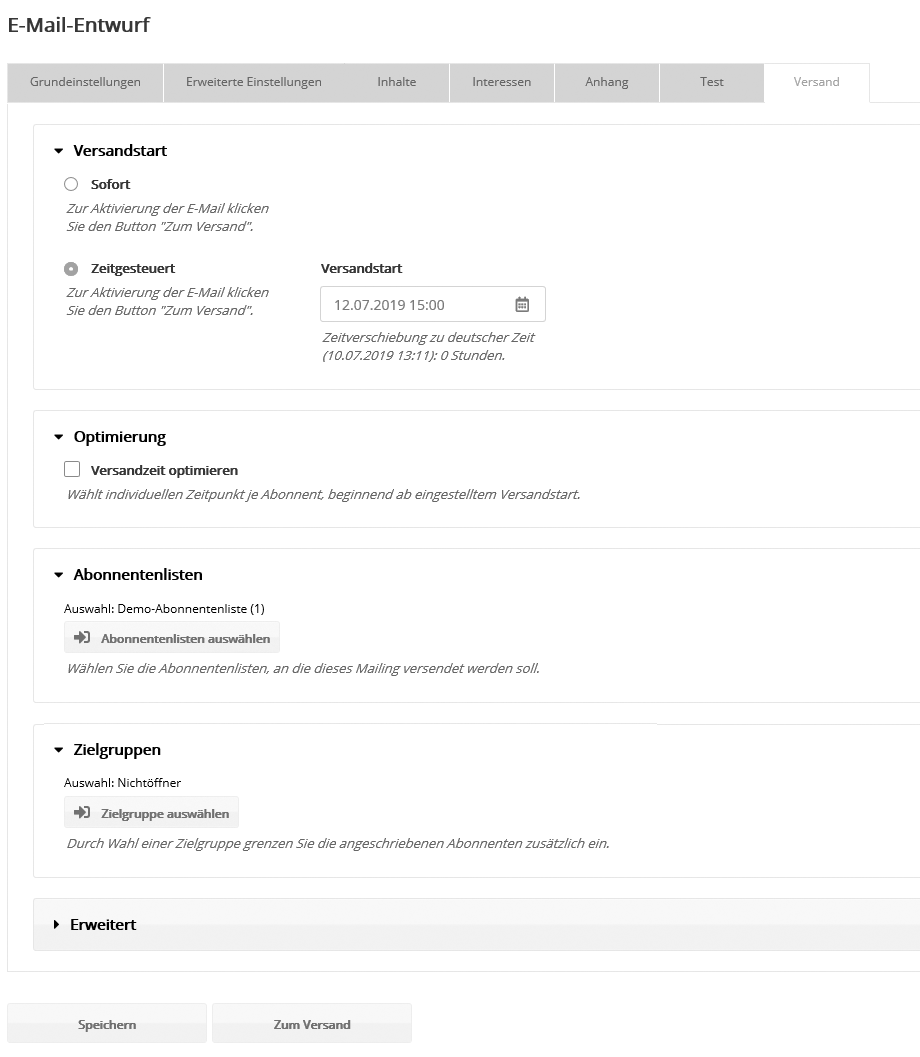
The two shipping start options:
- Immediately: shipping starts as soon as you click 'To Ship' -> 'Send Now'.
- Scheduled: You choose the date and time when you want shipping to start. To activate shipping, you then click 'To Ship' -> 'Activate Now'.
As long as the dispatch of time-controlled mailings is still pending, the content and subject can be changed. To do this, the already activated mailing must be paused: 'Dispatch' tab --> 'Pause'. Afterwards, the mailing can be 'Resumed' or finally canceled.
If you want to correct the mailing time instead, you have to stop the pending mailing and then restore it from the archive. You can now activate this copy with the corrected dispatch date.
Optimization (optional)
If you have booked the module 'Dispatch time optimization', emma sends according to your specifications at the individual time per recipient. An optimal dispatch time can help to increase the opening rate.
Two variants are available:
- At local time: send worldwide at each subscriber's local time. Avoid inappropriate delivery times due to different time zones.
- At the desired time: Send on the desired day of the week or at the desired time for each subscriber. You export the times from your CRM or the subscriber chooses in the registration form itself.
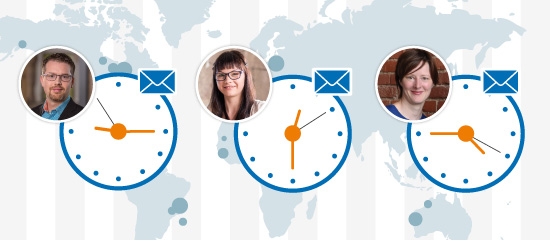
Variante 1: At local time
Each recipient receives the newsletter at the globally appropriate local time. You choose when to start sending, and we stagger sending within 24 hours based on each subscriber's time zone.
This allows you to send to international recipients, especially time-of-day-related offers that you want to communicate worldwide, without any additional manual effort.
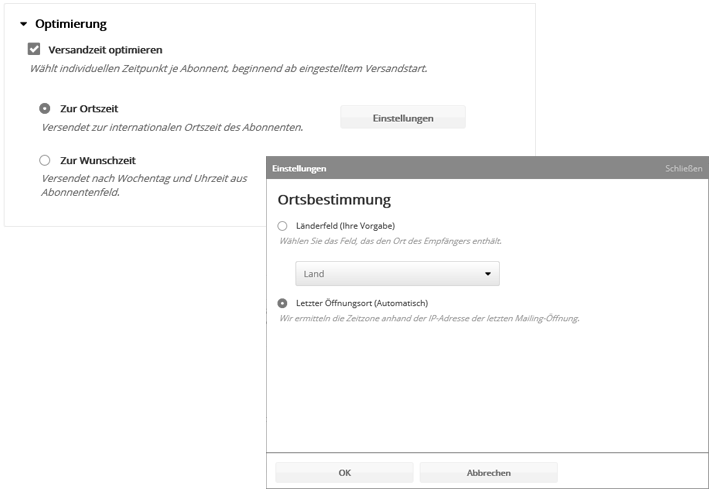
Shipping starts in the Central European Time Zone CET (UTC +1h) applicable to Germany.
Example: If you have set the dispatch start time to 9am, then Berliners will receive the newsletter at 9am German time, Londoners will receive it one hour later and New Yorkers will receive it six hours later at New York local time 9am.
Use the 'Settings' button to select the location source.
- Country field (your default): you fill a country selection type field with the subscribers' country codes. If you know the country of your subscribers, we recommend this variant. For countries with multiple time zones, such as USA or Russia, the middle time zone is automatically used.
- Last opening location (Automatic): For each mailing opening, we assign a time zone to the subscriber based on the IP address. Please note that this automatic has system limitations. It does not provide a location if the subscriber has not given profiling consent or if they have not opened a mailing yet. The click in the subscription confirmation of new subscribers already counts as an opening. However, the IP address only provides the server location of the Internet provider or webmailer. In common mailing lists, for 10% to 30% of subscribers, this does not correspond to the actual location of the recipient.
You can see the local distribution of your subscribers in the map view of the email statistics. The last determined time zone is displayed on the 'Properties' tab when editing a subscriber.
Subscribers without location information are sent classically without optimization, i.e. at the set start of dispatch.
Variant 2: At the desired time
Each recipient receives the newsletter at the subscribed desired time, which is entered in the special subscriber fields Dispatch day of week and Dispatch time.
This variant is suitable for newsletters without time-critical content, where a particularly high opening rate is desired.
You choose the dispatch start time and we stagger the dispatch within 7 days according to subscriber requests.
Die Funktion lässt sich wie folgt nutzen:
- Import aus Ihrem CRM: Sie kennen aus bisherigen Aktivtäten (z. B. Website-Klicks) den besten Zeitpunkt, um mit Ihren Kontakten zu kommunizieren? Importieren Sie aus Ihrem CRM pro Empfänger den Wochentag als Zahl von 1 (Montag) bis 7 (Sonntag) und/oder die Uhrzeit.
- Empfänger-Wunsch: Lassen Sie im Anmeldeformular oder später im Profilmanager den Empfänger selbst wählen, an welchem Wochentag und/oder zu welcher Uhrzeit er den Newsletter bekommen möchte.
- Profilanreicherung: Tragen Sie per Profilanreicherung einen Zielgruppen-abhängigen Versand-Wochentag und/oder eine Versand-Uhrzeit ein.
The function can be used as follows:
- Import from your CRM: You know from previous activities (e.g. website clicks) the best time to communicate with your contacts? Import from your CRM per recipient the day of the week as a number from 1 (Monday) to 7 (Sunday) and/or the time.
- Recipient request: In the registration form or later in the profile manager, let the recipient himself choose on which day of the week and/or at what time he would like to receive the newsletter.
- Profile enrichment: Enter a target group-dependent dispatch day of the week and/or a dispatch time via profile enrichment.
If the day of the week is missing for individual subscribers, shipping will take place on the next possible day after the start of shipping at the desired time.
If the time is missing for individual subscribers, shipping will take place on the desired weekday at the time of the shipping start.
If both are missing, the classic method of sending is used without optimization, i.e. at the set start time.
Select recipients: Subscriber lists and target groups
Select one or more subscriber lists to which you want to send the mailing. Optionally, you can additionally limit the recipient group by selecting one or more target groups. If several target groups are selected, they will be written to together.
The example screenshot shows the selection of subscriber lists. To select one list, click on the name of the list. To select multiple lists, drag the mouse down over the desired lists. When you release the mouse button, your selection will be applied. Use the search field to search for a specific list name or list ID.
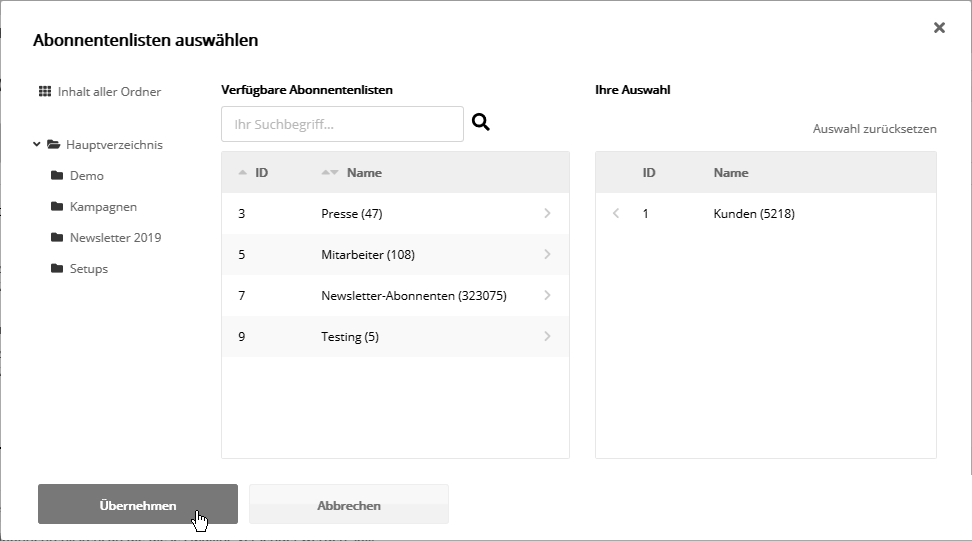
Extended: Throttling of shipping speed and limitation of shipping quantity (optional)
In the 'Advanced' area, the shipping speed can be throttled or the shipping quantity can be limited.
- Reduce shipping speed: Shipping in ###system_name## is fast. Very fast. Deliberately spreading large shipping quantities over 1 or 2 days can be useful if you expect strong recipient responses and want to avoid their load spikes on your own server.
- Limit shipping quantity: By entering a maximum shipping quantity, you let the shipping system randomly decide which (as an example) of your 100,000 recipients will receive an offer limited to 500 pieces, such as a voucher.
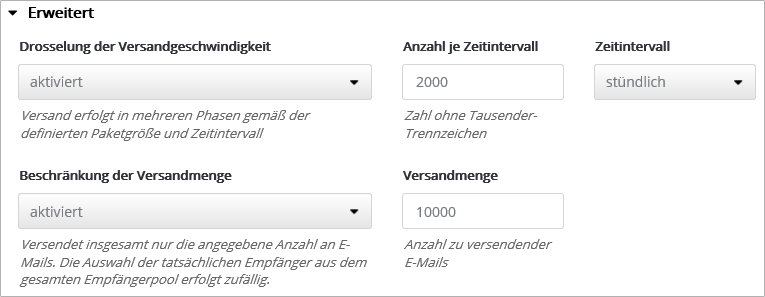
Button 'To shipping'
The mailing will be sent only after you click 'To send' and confirm the summary of your settings.
With the 'Calculate' button you can calculate the number of subscribers. Then you can finally start the mailing via 'Send now'. Via click on 'No' you return and can make further adjustments.
When you start the mailing, a new window with the mailing details will appear. You will see a short summary of the mailing, a progress bar and the individual dispatch stages from 'Ready' to 'Dispatch completed'. With the help of the dispatch stages you can see exactly when the dispatch is completed. With 'OK' you get back to the email overview. The window can also be closed prematurely and reopened via the quick link 'Dispatch details'.
Standard mailings take the status 'sent', 'will be sent scheduled on ...' and 'waiting' when they are sent.
Afterwards, you can monitor how many of your mails have already been sent via our dispatch status display directly during dispatch.
|